Remap Any Key on Windows Keyboard 10, 8, 7, or Vista
by Anthony Clark
Imagine this: maybe you've been acting a little careless lately and maybe the result of this was you losing one or more keys on your keyboard.
Contents
Why Remapping Keyboard on Windows PC?

Now what you have is a beloved broken-looking computer that might as well belong to an aggressive toddler. What makes it even worse is that this lost little plastic cap was for the key you used all the time. It could be for the letter 'G' on your keyboard, the 'shift' key or even for the 'backspace' button on your computer. If this is all too real for you, do not fret. We have some tricks up our sleeves that will help you move solve this modern tragedy and will save you tons of money by giving you another alternative for buying a new computer. Yes, there are people who will straight up but a new PC because they lost the plastic cap for the keys on their keyboards. Talk about privilege. So, no matter if you have a Windows 10, 8, 7 or even a Vista, here is how and why you can and should replace your keys, the smart way.
Remapping the keyboard in Windows 10 using third party rules
This task can be actually pretty easy if you know which tools to use. There are actually, a lot of options out there that will have the tools specifically designed to help you with this problem, and we have picked out the best of them to include them here. However, for context, let's go over why you should seriously think about remapping your keyboard if you're on Windows 10:
Why people feel the need to remap their keyboards:
Here, you give you a little bit of insight, is why some people choose to remap their keyboards for Windows 10
- If they break one or more of the keys off of their keyboards. Any of the intact keys stop working they remap their keyboards
- If they are often changing between a Mac or a PC and the controls are different, they remap their keyboards
- If they are serious gamers and want more freedom by setting custom controls, they remap their keyboards
- If they work a profession that centers on the use of specific keys. If they use these over and over again, resetting these to a more convenient place can help improve and better their workflow. This is also why people remap their keyboards
If any of the above reasons apply to you, sir or ma'am, then you qualify to remap your keyboard so it can be specific to your needs and wants. Here is how you can remap your keys on your keyboard.
Using SharpKeys to remap keys on Windows 10 - Remap Link
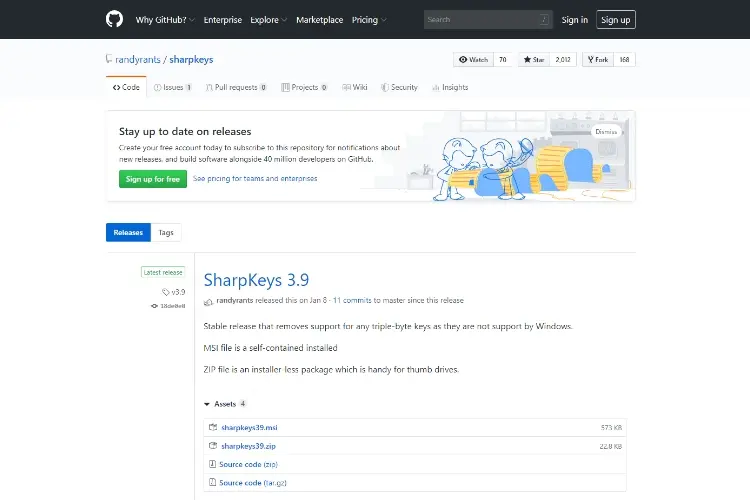
While you do have a very simple way of remapping keys because Windows does allow this by using a couple of registry tweaks. The even simpler and easier option would be SharpKeys which is an open-sourced and designed to do the more complex and complicated tasks for you. This is a tool that you may have to download if you do not already have it. So, when you have it downloaded and are ready to begin, use the steps given below to remap your very own keyboard.
1. On the homepage of this tool, click on the 'Add' button which will open the key mapping window.
2. From the newly opened page, on the left pane, you can select the key whose action you want to change.
3. From the right side of the pane, you can select the new key that will execute the action of the previously added key, which you wanted to change
4. When you're satisfied with your changes, you can click on the 'OK'
5. You will now be redirected to the original main page of the tool and can see the changes that you have made. To complete all of this, click on the 'write to registry' and voila ! Your remapping changes are now done !
6. Restart your computer, and your keys will be remapped !
In any case that you wish to undo all of this, you can simply go back and do all these steps again to re-remap your keys.
Using other tools to remap keys in Windows 10
Even though we have provided you with the simplest and easiest method of reassigning keys in Windows 10, if you are still looking for further ways to remap your keyboard here is what you can do:
1. Tweaking keys - Remap Link
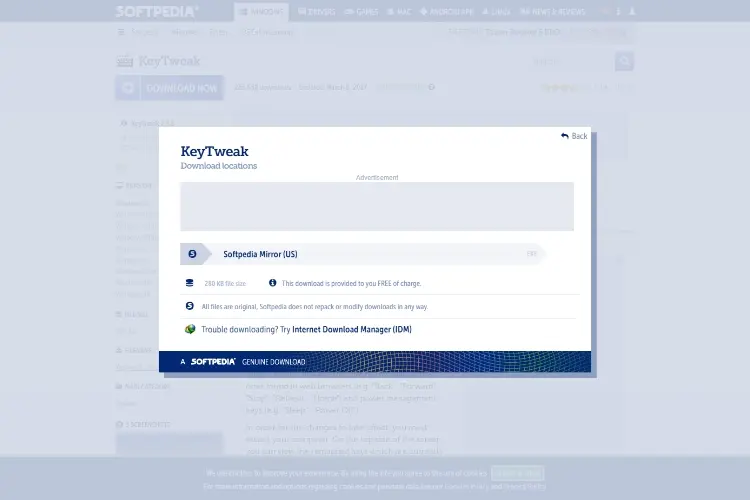
KeyTweak is one of the ingenious tools out there that offers you three whole ways to reassign your keys. For the first way of remapping, you may need a virtual keyboard. By doing this you can choose the key you want to change, and select a new key from the dropdown menu whose action you wish to perform. For example, if you would like to change the 'A' key, select it. From the dropdown menu, select the 'B' key. Now your 'B' key will perform the 'A' action and the 'A' key will perform the 'B' action. It's simple. The second method works more or less the same way, give or take a few things. It's called the Half Tech Mode. The third, and arguably the one that might be a little more complicated way, is called the Full Tech Mode. This third method lets you push both the 'from' and 'to' mapping keys. Because it uses scan-codes in place of actual characters, we advise you caution because we really were not kidding when we said this only gets more complicated.
If you're really not cut out for the super tech options you can always use the first virtual keyboard method. In fact, we strongly advise it because not only is it easy as ABC, but it's quick too. Plus, its perfect for people who keep switching between PC and Mac's because of their work or other things.
Here's the link that will help you install this for as little as $0.00.
2. Microsoft keyboard layout creator - Remap Link
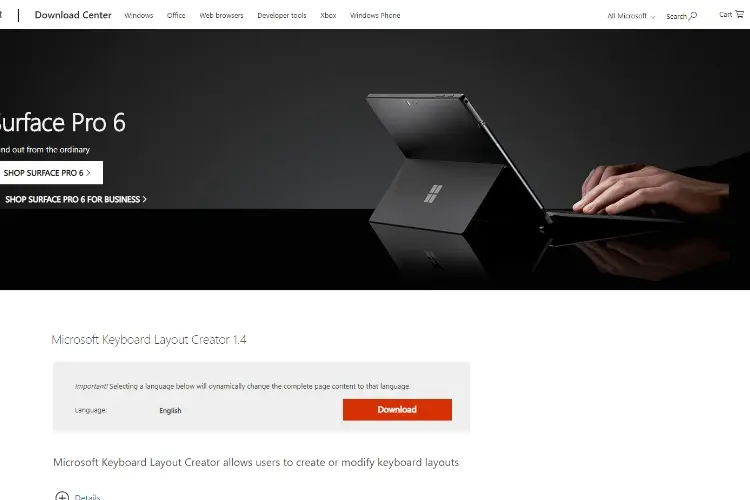
Though we do agree, this tool might actually differ from the rest of the names on this list, it still is amazingly able to help you with all your remapping needs. It singlehandedly allows you to define your own custom keyboard layout, from scratch. And, if you're feeling a little uncreative you can even model your custom layout from an existing template of keyboard layout. This can be even more useful when you have the ability to model your keyboard after a language that Microsoft does not yet sustain. By the help of this tool, you can easily reassign any key and can even remap your entire keyboard layout. The only negative thing out of this super helpful option is that you cannot remap the core keys like 'Backspace', 'Tab' and others of the like.
You can install this tool here , also for free.
3. AutoHotkey - Remap Link
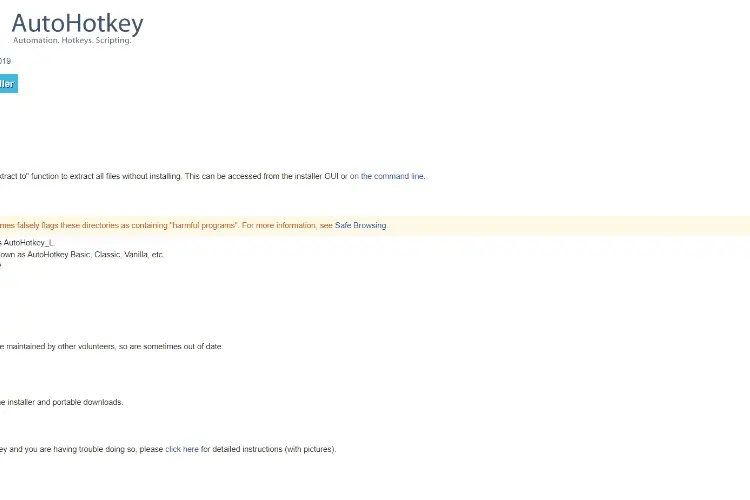
This option also adds a little more diversity in our list by being completely different. Here, instead of al whole hassle of registry tweaking, you can now create and use your very own scripts. You also have the amazing freedom to export your created custom scripts under the executable files format. Although this tool's interface might seem tricky at first, you can learn all the know how's of these exporting options under the.tutorials' option of the homepage. This makes AutoHotkey one of the most diverse in its features and the most powerful name in the list. This is because you are not just limited to remapping your entire keyboard but you can even create keyboard executable automation and more! But, you should keep in mind that all these features can be operated by you if you've burnt the midnight oil studying these on their website. So when you're ready and have a firm grip on this tools features, go right ahead and use all the cool features provided there.
If you would just like to simply remap your keyboard, the upper two options given are more than enough. Seeing as how complicated this third option gets, you are better off using simple and easier methods.
The link to install this tool for free is here .
Easy remapping tools for Windows 10 for you
So, as you can see, we just saved you a ton of cash and helped you stay with your beloved computer for a longer period of time. With the above-mentioned tools, there's no need for you to buy a new computer, nor live in sufferance of working without the use of a few broken keys. These tools can easily and effortlessly help you remap your Windows 10 computer, and make you look like a total tech wizard while you're at it. As a matter of fact, it can help you solve more than just the problem of losing just a few keys. You now also have the freedom and the tools you need to create your own automation that will enable you to perform with a few very easy keystrokes.
 |  |  |  |

About Anthony Clark
Anthony Clark always had a passion for digital drawing and printing ever since he was young. He would wander around his parents' house in Phoenix, Arizona drawing various things with his older digital tablet. Be it just a memory collection or a portrayal of anything: objects, parents, school, events, etc. He received his BA in Graphic Design at San Jose State University - the heart of Silicon Valley. Now Mr. Clark is excited to present his experience coupled with some colorful dips to help shape the future of printing.
Thoughts on "Remap Any Key on Windows Keyboard 10, 8, 7, or Vista"
 |  |  |  |
Get some FREE Gifts. Or latest free printing books here.
Disable Ad block to reveal all the secret. Once done, hit a button below
 |  |  |  |