How to Print on Both Sides of a Paper
by Karen Jones
(Using Windows and Mac Operating System)
If you own a computer system running on either Mac OS or Windows OS, a time will come when there'll be a need to print some documents on it. Document files can be printed using computers connected to a printer. Printers come in different types such that some can be used to carry out double-sided printing on a paper, while others have to be manually modified.
The process of printing files on the two sides of a paper sheet is known as duplex printing.
Contents
- What is Duplex Printing?
- How to Carry Out Double-Sided Printing on Windows OS
- STEP 1: Launch Microsoft Word on Your PC
- STEP 2: Select File from the Items Displayed
- STEP 3: Click "Print" from the Dropdown Menu
- STEP 4: Select "Manually Print on Both Sides" Option
- STEP 5: Set Up Your Printer for Use
- STEP 6: Connect the Printer Cable to Your Computer
- STEP 7: Click the Print Tab
- YouTube Tutorial Video Links
- How to Carry Out Double-Sided Printing on Mac OS
- STEP 1: Launch Microsoft Word on Your Mac
- STEP 2: Click File Option on the Menu Items Display
- STEP 3: Click Print to Open the Print Window
- STEP 4: Select the Copies & Pages Option
- STEP 5: Set the Print Layout
- STEP 6: Select "Two-Sided" Print Option
- STEP 7: Connect the Printer to Your Computer
- STEP 8: Print Your Document
- YouTube Tutorial Video Links
- How to Carry Out Double-Sided Printing Manually
- STEP 1: Mark the Printing Paper
- STEP 2: Click Print on the Window Display
- STEP 3: Select Page Range Option
- STEP 4: Modify Pages to be Printed in Rounds
- STEP 5: Connect the Printer to Your Computer
- STEP 6: Proceed to Print Your Documents
- STEP 7: Re-Insert the Printing Paper Manually
- STEP 8: Open Windows Page and Type a Different Page Range
- STEP 9: Print on the Back of the Printed Page
- YouTube Tutorial Video Links
- Conclusion on Printing on Both Sides of a Paper
What is Duplex Printing?
Duplex printing is the process of printing documents on the front and back sides of a paper. Some printers support double-sided printing, which means they can automatically carry out duplex printing a paper. If a printer doesn't support duplex printing, the task is done manually.
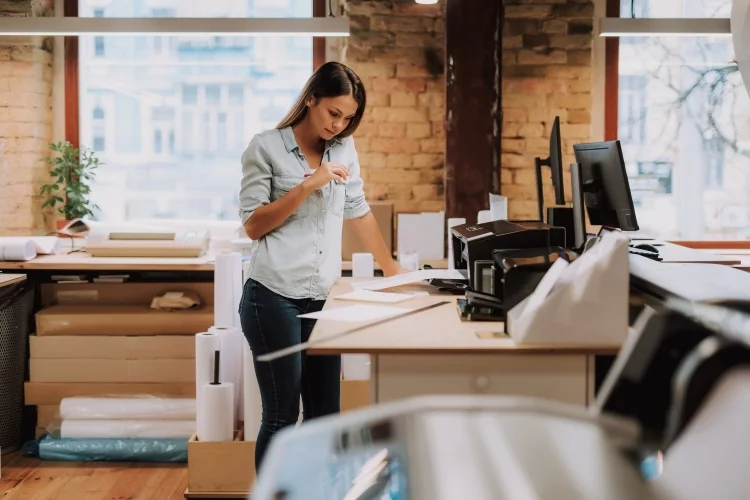
There are 3 different ways you can perform this task depending on your type of computer or printer. Some computers run on Windows OS while some run on Mac OS. This means that the steps required to get printing on both sides of the paper can be slightly different. That said, some printers can do this task automatically, while others cannot. If you own a printer that doesn't support double-sided printing, you will have to do the task manually.
In this guide, we will introduce you to how to print on both sides of the paper in 3 ways;
- How to print on both sides of a paper on Windows OS
- How to print on both sides of a paper on Mac OS
- How to print on both sides of a paper Manually
How to Carry Out Double-Sided Printing on Windows OS
Here are steps you need to follow to perform this task;
STEP 1: Launch Microsoft Word on Your PC
The first thing you need to do if you want to carry out double-sided printing on a paper is to launch MS Word on your PC. You can find the MS Word icon from your windows menu display.
STEP 2: Select File from the Items Displayed
When MS Word has been launched, go ahead by selecting the "File" tab on the display menu. You will find this at the top left corner beside the "Home" and "Insert" tabs. Here, you will have access to select the document file you want to print. You can also select the file from a folder.
STEP 3: Click "Print" from the Dropdown Menu
If you click "File" option a dropdown menu will display showing different subtabs. You will see History, Print, Share, Export, and Close. Click the "Print" option for the print settings to display. You can also use the keyboard shortcut by pressing "ctrl" and "P" simultaneously.
STEP 4: Select "Manually Print on Both Sides" Option
The next step is to locate the "Manually Print on Both Sides" option and click it. You will find this option when the print menu displays. On this display page, you will also see an option that allows you to "Print One Sided". Ensure you select the option that allows the printer to print on both sides of the paper. So, to print on the second side, the paper has to be reloaded manually.
STEP 5: Set Up Your Printer for Use
At this stage, ensure your printer is properly connected to your computer system. The printer you are connecting must support duplex printing for this to work. If it doesn't support duplex printing, you will have to adopt the manual process of printing on both sides of a paper.
STEP 6: Connect the Printer Cable to Your Computer
Once you've figured out if your printer supports duplex printing, connect the USB cable to your computer system. On the window display page, you will see the printer that was recently connected, then change it to the printer you are about to use if it's not the one on it.
STEP 7: Click the Print Tab
The final step requires you to click "Print" to complete the printing process. This command will prompt your computer to start printing your documents on both sides of the paper.
YouTube Tutorial Video Links
How to Carry Out Double-Sided Printing on Mac OS
Here are steps you need to follow to perform this task;
STEP 1: Launch Microsoft Word on Your Mac
The first step to take if you want to print on both sides of the paper on Mac is to launch MS Word. When you launch MS Word on your MacBook, a Menu displaying several items will open.
STEP 2: Click File Option on the Menu Items Display
On the Menu bar display, locate "File" option and click it. This can be found at the top left corner of the Menu bar display screen. This is the stage where you will have to select the file you want to print. You can use the "Command" key on your Mac keyboard to find your file.
STEP 3: Click Print to Open the Print Window
Once you've selected the file you want to print, the next step is to click the "Print" option from the File dropdown menu display. This command will open the print window display, and you will have access to the print settings. Press "Command + P" on your keyboard to perform this task.
STEP 4: Select the Copies & Pages Option
Once the print window has been displayed, go ahead by selecting the "Copies & Pages" option. This bar allows you to make changes to the number of copies and pages you want to print. You can also enter the page range you wish to print from the dropdown menu.
STEP 5: Set the Print Layout
From the printer settings display window, you can set the print layout. You will find "Layout" on the dropdown menu displayed. Ensure you click it to set your printing in a layout format.
STEP 6: Select "Two-Sided" Print Option
On the same page, find the "Two-Sided" option and select it to turn the option ON. This option could appear differently depending on the type of file you are printing. Then prepare to PRINT.
STEP 7: Connect the Printer to Your Computer
Ensure your printer is properly connected to your computer. Once it's been connected, click the name of the previously connected printer to change it to the printer of your choice.
STEP 8: Print Your Document
Ensure you click "Print" as the final step, while you wait for your printer to complete the task.
YouTube Tutorial Video Links
How to Carry Out Double-Sided Printing Manually
Here are the steps to follow to print documents on both sides of a paper manually.
STEP 1: Mark the Printing Paper
Use a pencil to mark the top-right edge of the paper you want to use
STEP 2: Click Print on the Window Display
Select "File" and then click "Print" to open the print window on your screen
STEP 3: Select Page Range Option
On the print window, try to locate "Print Range" and select the pages you want to print
STEP 4: Modify Pages to be Printed in Rounds
It requires typing in even or odd no. sequence to dictate the pages to be printed in each round
STEP 5: Connect the Printer to Your Computer
Ensure the printer cables are properly connected to your computer, then select the printer
STEP 6: Proceed to Print Your Documents
Click "Print" and wait for the printer to print the even or odd pages you typed
STEP 7: Re-Insert the Printing Paper Manually
Locate the pencil mark to know the side that has been printed and re-insert it in the printer
STEP 8: Open Windows Page and Type a Different Page Range
Open the windows page again, and type a different page range from the initial one
STEP 9: Print on the Back of the Printed Page
Arrange the printed paper properly, and print the remaining pages on the other side
When carrying out a double-sided printing process for your documents, you need to wait for the computer to prompt you to switch sides. This happens after the printer has finished printing on the first side of the paper. You will now be required to remove the paper sheet from the tray and turn it over so that your printer can complete the printing on the other side of the paper.
YouTube Tutorial Video Links
Conclusion on Printing on Both Sides of a Paper
Printing documents on both sides of the paper comes with benefits such as reducing the weight of printed documents as the number of pages will be halved. For example, if you are printing a document of 50 pages, duplex printing will ensure you use only 25 pages. This reduces the number of papers used, which in turn reduce printing cost and saves time, which is great.
We believe this article has been helpful. You can also share it with your friends and family.
Furthermore, kindly share your thoughts in the comment section.
 |  |  |  |

About Karen Jones
Karen Jones has always been a writer at heart. As a freelance writer and social media marketing consultant for the last decade, she's honed her skills in crafting catchy and interesting articles that reel in readers. She also enjoys traveling, which is where she gets most of her ideas for her writing. In fact, if you can't find Karen around her friends and family, it's likely because she's holed up in her home office working on refining her writing composition and printing press!
Thoughts on "How to Print on Both Sides of a Paper"
 |  |  |  |
Get some FREE Gifts. Or latest free printing books here.
Disable Ad block to reveal all the secret. Once done, hit a button below
 |  |  |  |